Pop art is an art movement that emerged in the mid-1950s in Britain and in the late 1950s in the United States.Pop art presented a challenge to traditions of fine art by including imagery from popular culture such as advertising, news, etc. In Pop art, material is sometimes visually removed from its known context, isolated, and/or combined with unrelated material. The concept of pop art refers not as much to the art itself as to the attitudes that led to it. Some of the most notable pop artists are Andy Warhol, Roy Lichtenstein, and Jasper Johns.
(You can read more of pop art history here.)
- Color Separation
- Open a photo you would like to edit. Resize it to your preferred size. Medium size would be okay.
- Duplicate it, then set the blend mode of the duplicate layer to Luminosity.
- Invert it (Image>Adjustments>Invert...), then set the Opacity to 50%.
- Ctrl+Shift+Alt+E to create a new layer (Layer 2). Delete Layer 1, we don't need it anymore.
- Image Posterization
- Activate the Background layer and duplicate it. Move this new layer to the top.
- Set the blend mode to Multiply.
- Select the top layer, then apply Threshold (Image>Adjustments>Threshold...). Just click Ok for the default value settings.
- Increasing the Saturation
First off, we will remove all visible shades from the image to convert it into some kind of solid color shapes. Following are the steps how to do it:

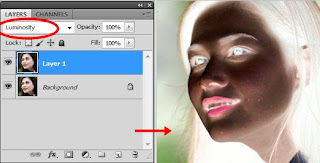
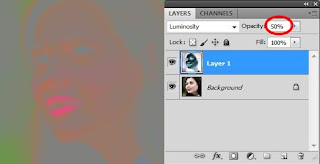

After we've eliminated the shades of the image above, this time, we will increase the saturation to achieve a posterize image of solid color effect.
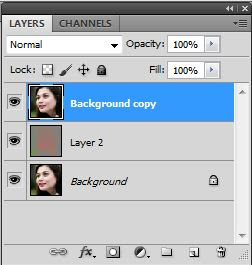

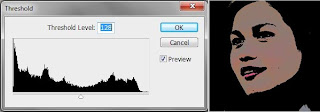
Final Result



No comments:
Post a Comment